After my last vSAN deploy based on three Lenovo (IBM) x3650-M5 equipped with MegaRAID M5210 and 2 Cache and 4 Capacity disks, I discover from vSAN health section that a tool called storecli is required (or better is highly suggested) for my RAID controller. The purpose of this tools is to enable additional health check and more: it is possible to make changes to the raid controller without reboot the ESXi host.
Storecli is distributed as VIB package in Broadcom site. For download and installation simply follow this KB: https://kb.vmware.com/s/article/2148867
It is possible to test this tool simply changing to /opt/lsi/storcli directory and issuing the following command:
|
1 |
./storecli show |
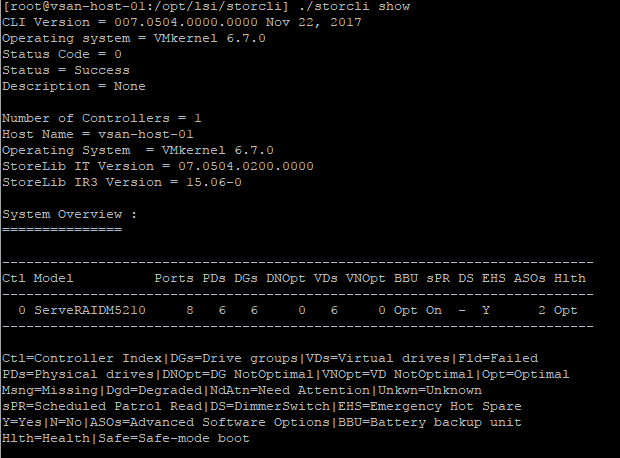
Then if you want show details about what is configured under this controller simply issue the same command specifying the controller id… in my case is 0 then:
|
1 |
./storcli /c0 show |
This command shows some interesting details like:
- Controller information
- Topology
- Virtual Device List
- Physical Device List
But after some RETEST in the vSAN Cluster Health section, I notice a Raid misconfigured configuration on my SSD disk.

A RAID-0 with pass-through for every disk, is the default configuration for every disk used for every host involved in a vSAN cluster. Keeping the focus on every virtual device used for cache tier, there some cache attributes that must be set in order to adhere to VMware vSAN reccomendation:
- No Read Ahead Always
- Write Through
- Direct I/O
In the capacity tier, virtual disk must have a Read Ahead Always. Anyway if something is misconfigured (like in my case the SSD Cache tier must be configured with No Read Ahead Always), is possible make some changes without rebooting the host:
- Put the host in maintenance mode
- Connect to the host using SSH or Shell
- change directory to /opt/lsi/storcli
- Using the previous command to get controller and virtual disk and issue the following command:
- To change from Read Ahead Always to No Read Ahead Always simply issue
-
1./storcli /c0 /v0 set NoRA
- To change cache from WriteBack to WriteThrough simply issue
-
1./storcli /c0 /v0 set wrcache=WT
Love your vSAN!
Source and ideas from : https://kb.vmware.com/s/article/2111266
